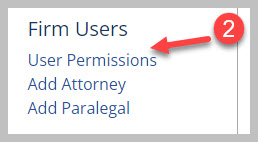< Account Questions
How can I add or remove user 'permissions'?
There are a number of ‘Permissions’ available in MyPleadings. By default, Firm Owners can perform all functions that are available. All other users must be granted permission to do the following:
- Change Case Access. This allows someone to change who “owns” the case. It also allows someone to restrict who can access the case.
- Delete Cases. By default, attorneys can delete their own cases but need permission to delete other people’s cases.
- Add Users. This will allow a user to add new paralegal or attorney accounts. Someone who has this permission will likely also need the Update Licenses permission.
- Delete/Inactivate Users. This allows a user to delete or inactivate another user. The Firm Owner cannot be inactivated or deleted.
- Update These Permissions. This allows another user to be able to grant or revoke permissions for all other people in the firm. Usually this permission is reserved for firm administrators.
- Update Credit Cards. This permission allows a user to update the credit card that is on file with MyPleadings. Note that the Firm Owner has to start the subscription before other users are able to update the card on file (i.e., someone who is not the Firm Owner cannot begin the subscription, but can update it after it has started).
- Update Licenses. This allows you to add or remove licenses. Someone who has this permission wil likely also need the Add Users permission.
You can update User Permissions by going to My Account and then clicking User Permissions.
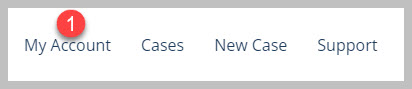
Only Firm Owners or other users who are granted applicable permissions will see this link.