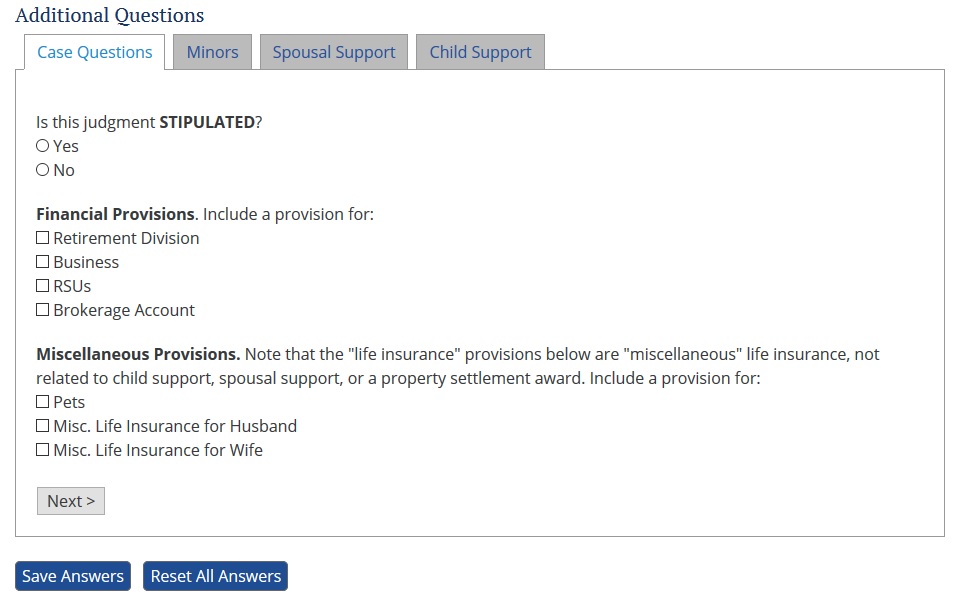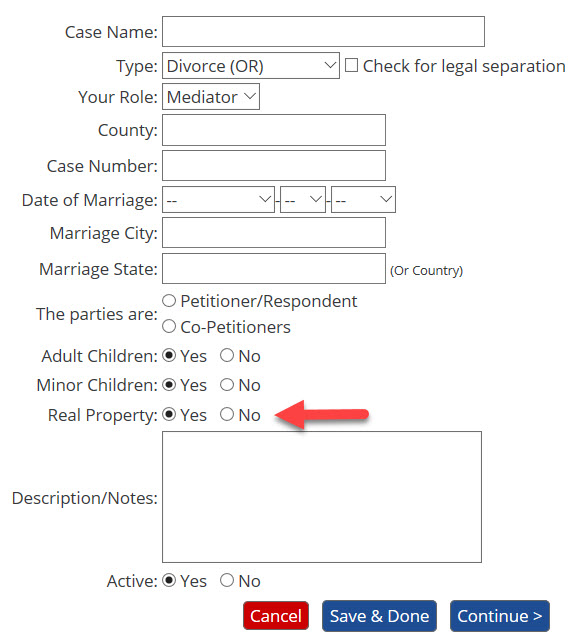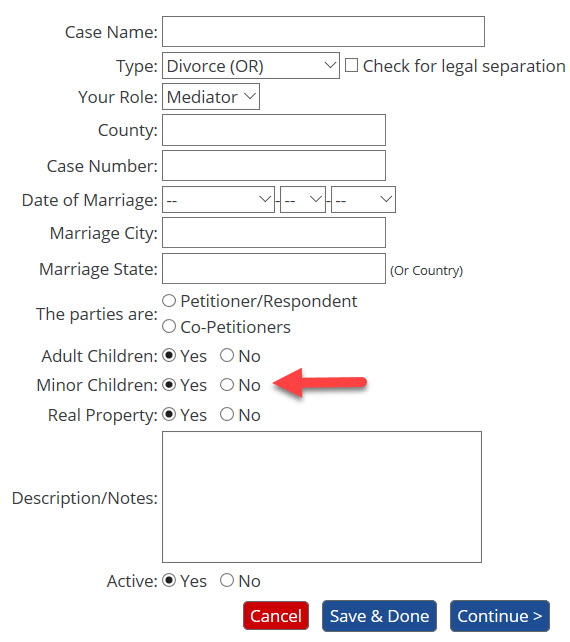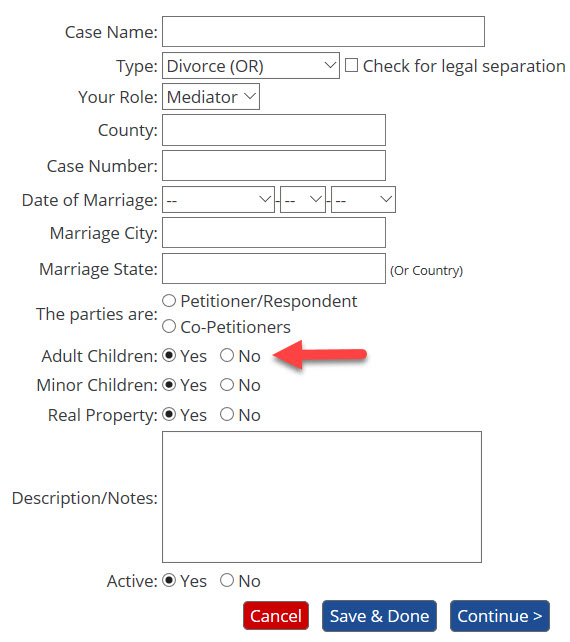Support & FAQ
Drafting Documents
You draft a document by clicking on the "Draft Document" button next to a particular document. Some documents have required questions, some have optional questions, and some have no questions. If a document has no questions, the document will draft immediately. If a document has questions (required or optional), you will be asked to answer the questions. (The screenshot below is for Oregon documents.)
For more information on these questions see the "What are 'document level questions'?" FAQ.
Document level questions ('DLQ's') are questions which apply only to a particular document which help taylor that document to your specific situation. Simple documents may have no DLQ's. Other documents may have optional DLQ's and/or mandatory DLQ's. As you'd expect, optional DLQ's can be skipped but mandatory DLQ's must be answered before MyPleadings will allow you to draft a pleading. You will have a much better drafting experience if you answer as many of the questions as possible.
Many of the DLQ's are context-dependent and will only appear if they are relevent to your particular case. For example, if a case has no children, you won't see questions related to children. If the parties have no real property, you won't see real property questions.
MyPleadings works best when you fill in information and answer questions as completely as possible. In Washington documents, if you do not answer a question (including sub-questions), the document will contain all of the answers for that particular question.
Questions related to Real Property will only appear if you selected ‘Yes’ for the ‘Real Property’ question when you created your case. The video below shows how to add real property to a case, and step by step instructions follow:
To check if you added real property, click on your case and look on the ‘Case’ tab. You will see 'Real Property' on the case info screen and it will say Yes or No (you will also see a "Real Property" tab if you have already indicated that the parties own real property). You can click on the Real Property tab to see what properties have been added. If you answered "no" but need to change the answer, simply click ‘Edit this Case’ and change the answer to Yes. Click ‘Continue’ and you will see a Real Property Tab appear. You can add specific items of real property using this tab.
Once you've said 'Yes' the parties have real property in the 'Case Details' section, this will cause questions related to real property to appear in document questions even if you have not added a specific property. You need to add each piece of real property in order to be able to answer questions about it.
Questions related to minor children (custody, child support, etc.) will only appear if you selected 'Yes' for the 'Minor Children' question when you created your case. When you create a case, MyPleadings will lead you through the process of adding the case details. One of the first questions is a Yes/No question that says 'Minor Children'. If you say Yes, you will be presented with subsequent case information tabs to add both minor children and UCCJEA information. Once you have added all of your case information, click "Save & Done" to exit.
To check if you have added minor children, click on your case and you will see the ‘Case’ tab. You will see 'Minor Children:' and it will say Yes or No. You will also see a 'Minors' tab if you have answered 'Yes' to whether minor children are involved. You can click on the Minors tab to see whether you have added any children yet.
If you create a case without adding minor children and need to add them later, you can do so selecting your case and click the "Edit this Case" button, then change the radio button for "Minor Children" from "No" to "Yes". Next you'll click the "Continue" button and you'll see that new tabs have been created for you to enter additional information related to the minor children, including their names, DOBs, and UCCJEA information. Enter this information, then click "Save & Done" to the Issues tab.
Because you added minor children to the case, this will add document question to documents which did not appear before. Further, documents which are only used in cases involving children will appear once you have indicated the case involves children.
Questions related to a 'Child Attending School'/'Adult Child' (i.e., an adult child who is a statutory party to the case) will only appear if you selected 'Yes' for the 'Adult Children' question when you created your case. You will only see this question if you are working on an Oregon case.
When you create a case, MyPleadings will lead you through the process of adding the case details. One of the first questions is a Yes/No question that says 'Adult Children'. If you say Yes, you will be presented with subsequent case information tabs to add the adult children. Once you have added all of your case information, click "Save & Done" to exit.
To check if you have added adult children, click on your case and you will see the ‘Case’ tab. You will see 'Adult Children:' and it will say Yes or No. You will also see an 'Adult Children' tab if you have answered 'Yes' to whether adult children are involved. You can click on the tab to see whether you have added any adult children yet.
If you create a case without adding adult children and need to add them later, you can do so selecting your case and click the "Edit this Case" button, then change the radio button for "Adult Children" from "No" to "Yes". Next you'll click the "Continue" button and you'll see that a new tab has been created for you to enter the adult children, including their names and DOBs. Enter this information, then click "Save & Done" to the Issues tab.
Because you added adult children to the case, this will add document question to documents which did not appear before. Further, documents which are only used in cases involving children will appear once you have indicated the case involves children. |