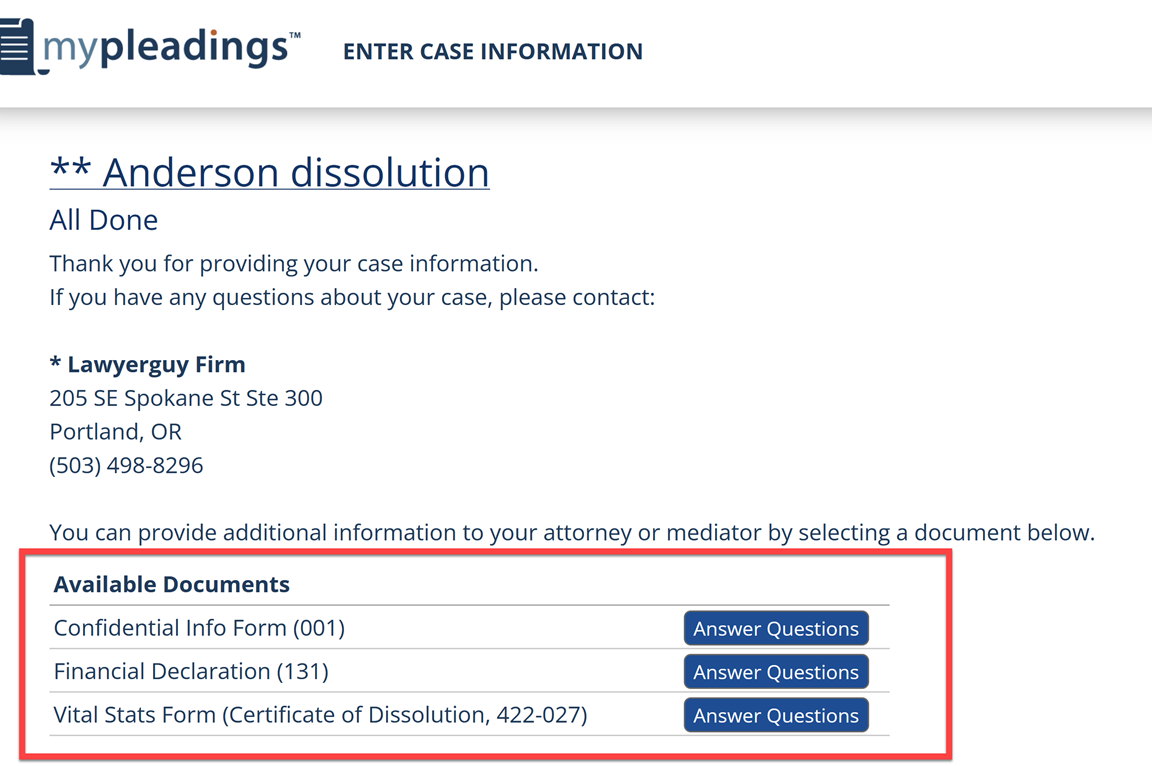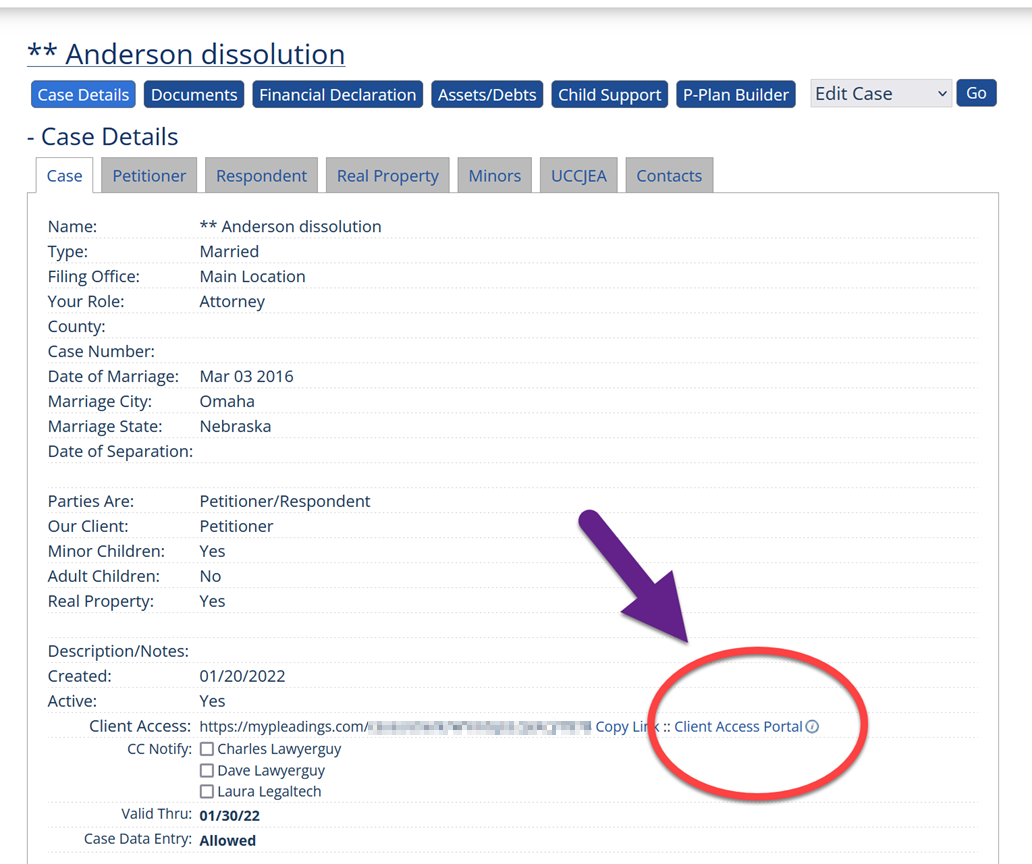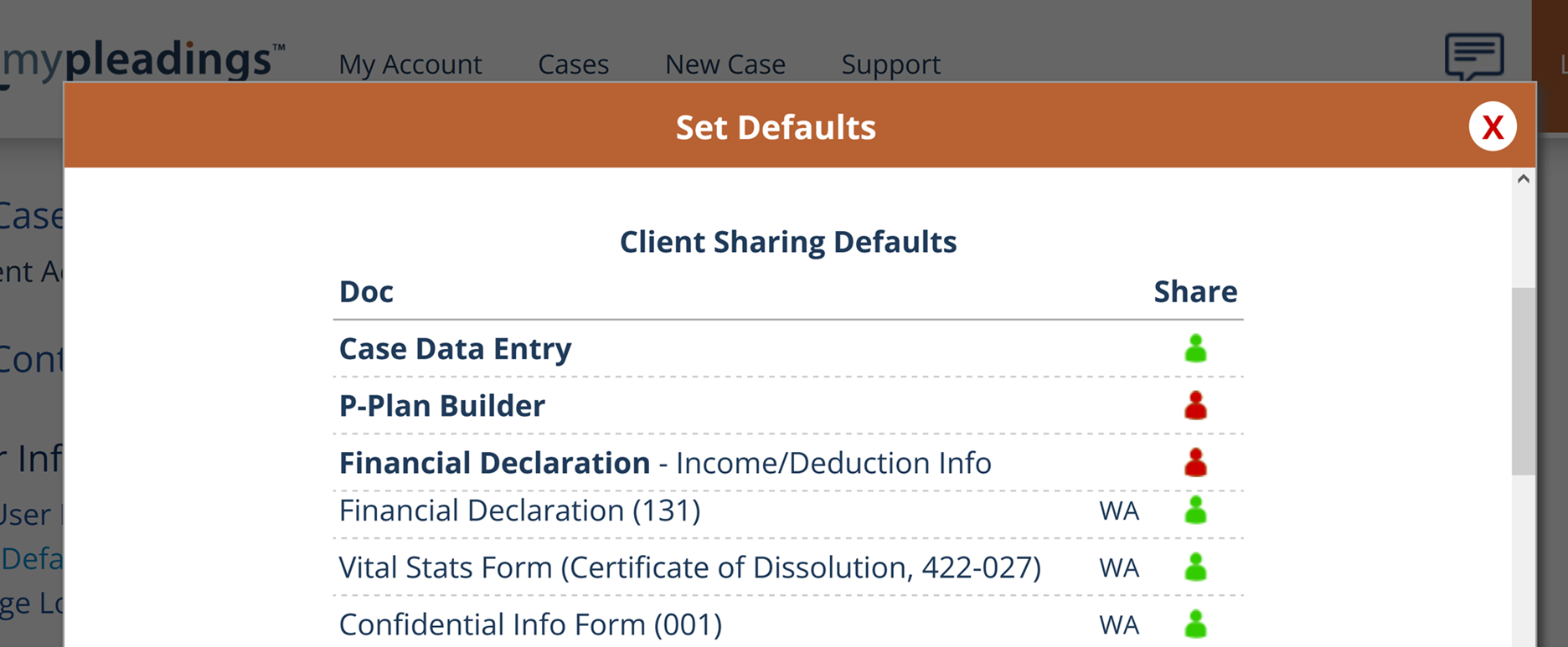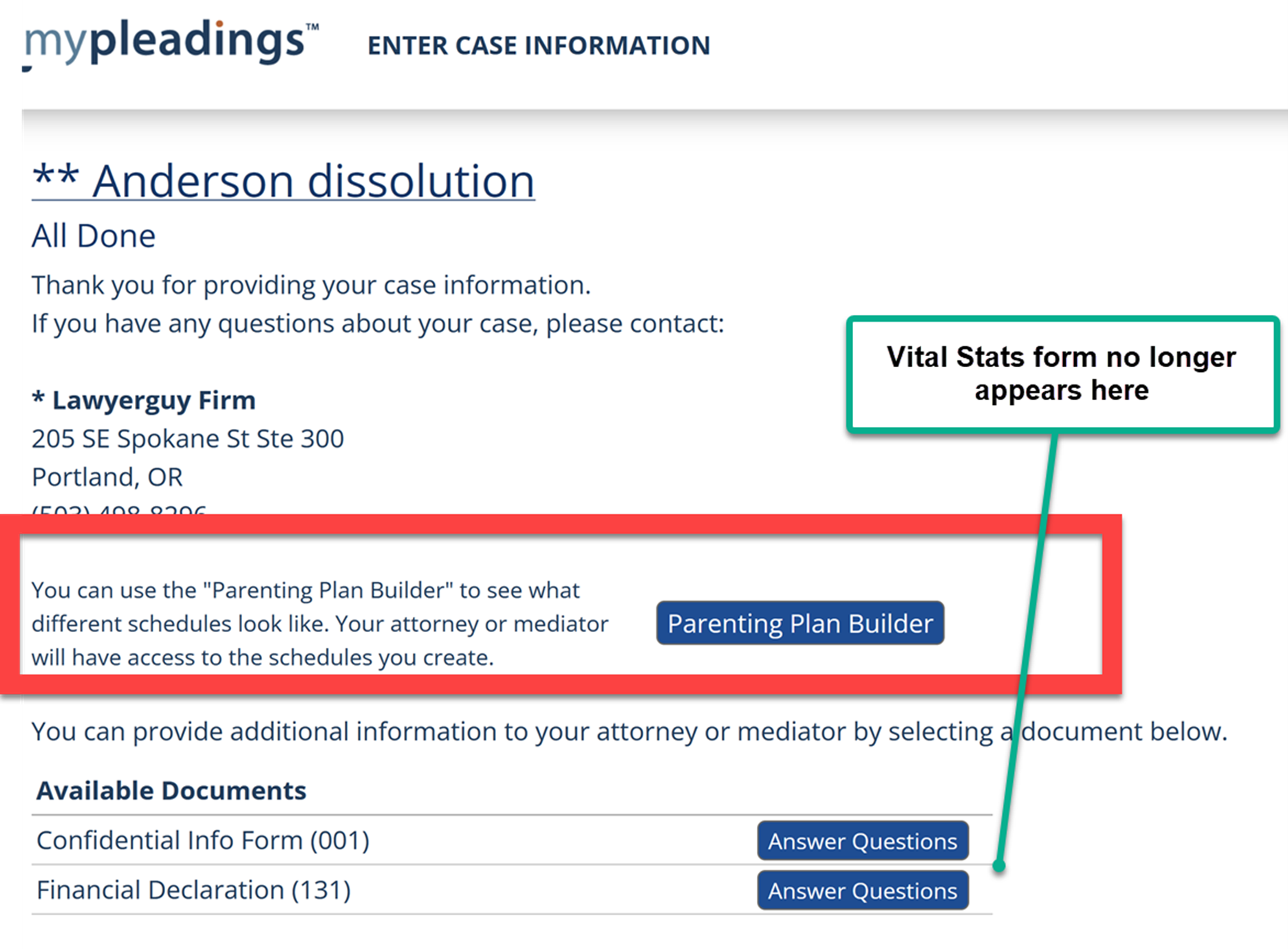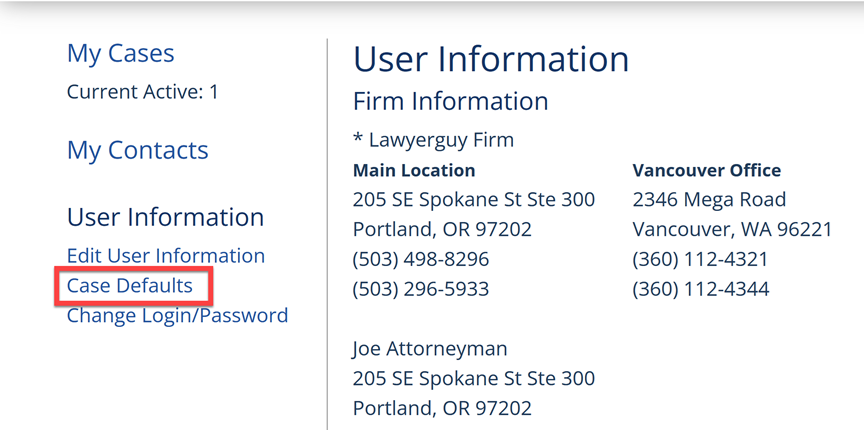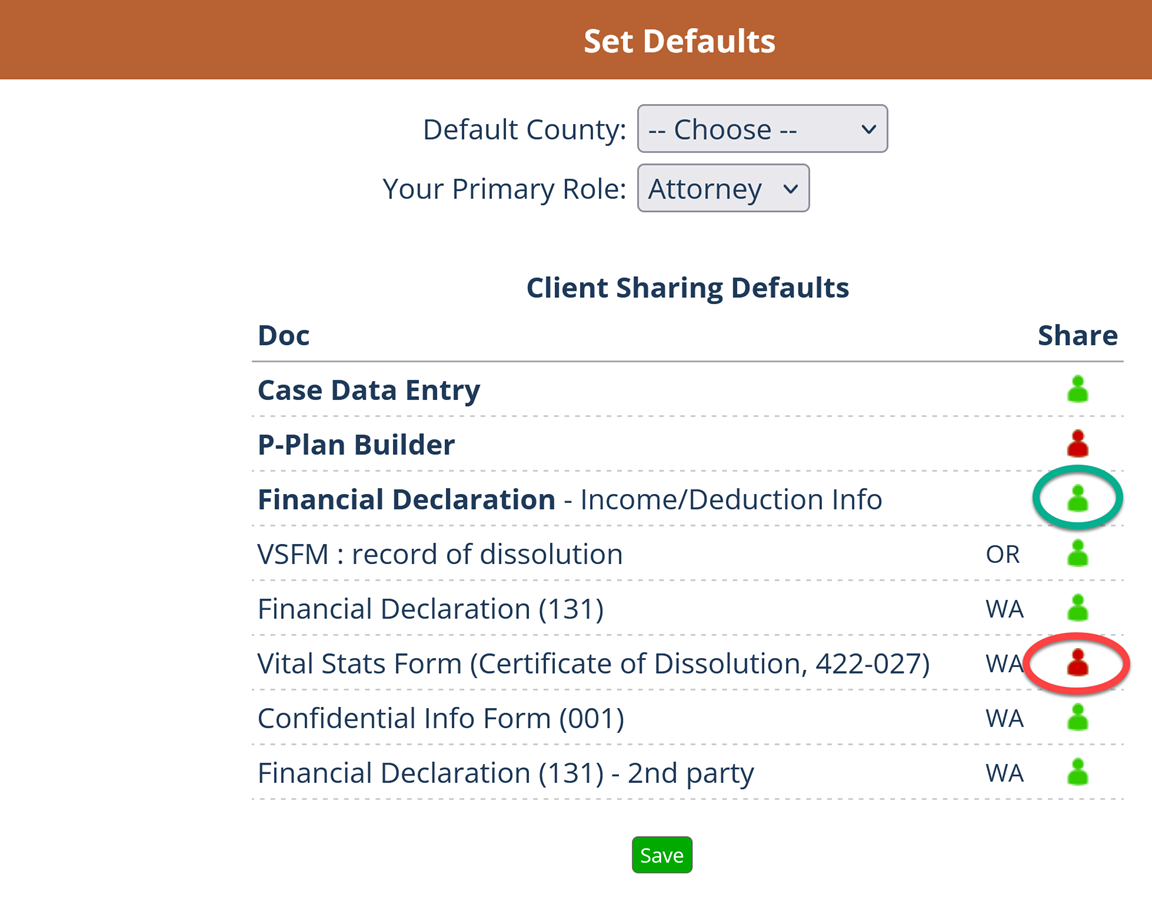Support & FAQ
Sharing Documents With Clients
Document Sharing lets you give your clients access to certain documents so they can complete the answers themselves. Good examples of this include the Confidential Information Form and the Vital Stats documents. You can save time and get more accurate information by allowing your clients to securely complete these themselves, rather than directly emailing or calling them to get the information, which you will then still have to input into MyPleadings.
When you share a document with a client they will see all of the same questions you see in that document, but they won't have the ability to draft the document, only save their answers. MyPleadings sends an automated email to you to (or to your paralegal) let you know when your client has filled out a document. You can then go into the document in MyPleadings to review their answers, make updates as needed, and draft the document.
Additionally, you can share other tools with your clients which aren't necessarily "documents". These include the Parenting Plan Builder, the Financial Declaration Calculator (i.e., income and expense data entry) and the Asset and Liability Spreadsheet.
Document Sharing is only available if you have invited your client to enter their own case data. Document Sharing and Client Data Entry are both part of the Client Access Portal. Once clients have finished entering their basic case data, they will see a list of available documents to fill out:
Clients can click the “Answer Questions” button which will take them to the same screen you see when answering document questions in MyPleadings. You will still have a chance to review and complete their work before generating the document – clients do not have the ability to actually draft the document. Don't worry - clients aren't actually logged in to your account! They see their own case data (and only their case data!) through their own individual client portal.
Note that clients only see documents that you choose to share with them (or documents that are set by default to be shared).
You can choose which documents and features your clients can see on a case-by-case basis. You can change the available documents by going to the Client Access Portal for that case, which can be found here:
Clicking that link will bring up this window, with a list of available documents for sharing with that client:
Documents with the green silhouette are currently shared with clients; documents with the red silhouette are not. For instance, the default setting for sharing for the Vital Stats Form (Certificate of Dissolution, 422-027) is set to on. You can remove client sharing by clicking the green silhouette, which will flip it to red (not shared). Likewise if you would like to share the P-Plan Builder (parenting plan builder tool) with a client, you would click on the red silhouette to turn it green. Click the “Save Changes” button to confirm these, and this will change what your client sees in the available documents list:
Each attorney in a firm can update the Shared documents that appear by default for their cases. This is done in My Account under the “Case Defaults” link:
This will bring up a screen where you can change which Shared Documents appear on every case by default - you can always change which documents are shared at the individual case level. Setting these defaults for all cases is similar to how you set shared documents for a single case – you just need to toggle the silhouette from red to green to enable default sharing, or from green to red to turn off default sharing. In the example below the default sharing for the Financial Declaration - Income/Deduction Info has been set to on, and the default sharing for the Vital Stats Form (Certificate of Dissolution, 422-027) has been turned off:
You can still override any of these default settings for a specific case in the Client Access Portal. The defaults just set how Shared Documents will initially appear when you invite your client to enter their own data.
Yes! We know different attorneys have different practice styles, so we wanted to make this system as flexible as possible.
MyPleadings currently has a limited number of shareable documents since many of the documents you work with are too technical to send to clients to complete. With that said, let us know if there are specific documents that you would like to be able to able to share with your clients! We can easily make most documents shareable. Feel free to email suggestions to support@mypleadings.com.
The Client Access Portal is is where your clients can provide their case data and fill out certain documents if you invite them to do so. You can choose which documents you want to share with your clients by clicking the Client Access Portal link on your Case Dashboard. You'll find it here:
This is also where you can delete the client share link, extend or reduce the time the link is available, and reset your client's password (your client actually sets the new password, you just remove their old password here). You can also disable Client Data Entry so they only have access to filling out documents and/or working with the other available resources, but not actually input their case data.
The Shared Documents will intially be set based on how you filled out your Default Documents. You can modify which documents get shared at the individual case level and it will not change the Default Documents that you set for your account.
|